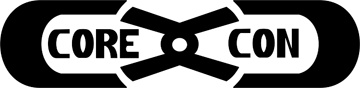What is Discord, you ask? It started as a gaming-focused chat platform, but has expanded to include voice, video, streaming, and all sorts of fun stuff folks like to do on the modern Internet. It’s accessible through your favorite web browser or via a client app for Windows, Linux, Mac, iOS or Android. But how’s it work?
——> To join the CoreCon Discord server, click here <——
Discord (www.discord.com) is a collection of Servers (listed vertically on the left), each of which can be thought of as a town. CoreCon is hosted this year in one of these Servers. Activity happens in Channels, with text channels helpfully denoted by #:
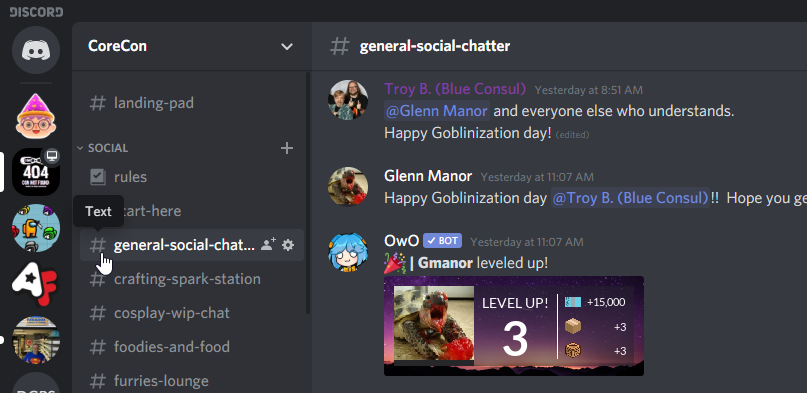
Channels are kind of like rooms, which can be grouped into Categories that fulfill the notional role of houses. The houses in CoreCon Town are:
Social: This is where folks gather to casually chit-chat about whatever strikes one’s fancy. Most socialization should end up happening here.
Con Chat: Communication related to Con activities happens here. Pay particular attention to the #announcements channel!
E Gaming: Video games, obv. Find games to join and players to join your games, or just shoot the breeze about why Fortnite isn’t just for 12-year-olds.
Tabletop Gaming: Whether you’re using Tabletop Simulator, Roll20.net, or a traditional game’s computer client, this is the hub for that activity.
Did you notice the little Monitor icon by the CoreCon server? That means that somebody’s sharing content! It could be a game stream (like below), or a crafting demo, or a panel talking about how the Ninth Doctor was the best, now change my mind!
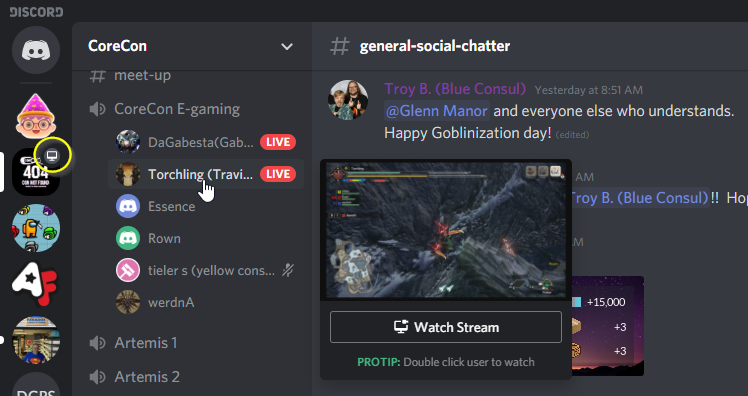
The little speaker icon in front of a channel indicates a Voice channel, and each should be helpfully labeled with its purpose. Simply click on the title to join in. Discord’s usually pretty smart about finding the right mic and speakers, but if you run into trouble, there’s help to be had. On that subject…
In the Social category, there is a # help-channel. We’ll be monitoring this, and will address any troubles as soon as we can. To get to #help-channel quickly, type Ctrl-K (on PC and web) to pop up a helpful navigation window. Then type “help” (or any other channel or user you’re looking for) and select the relevant result. This will search across all of your servers, so be sure to pick the CoreCon channel. Should something come up that requires more immediate response, you can contact a Moderator. How does one do that? Conveniently, we’re talking about that next!
Discord allows you to address specific users by typing @username in any text channel. You can also @ roles, of which @Moderator is the most important. If you’re having an issue of ANY kind, including @Moderator will summon a Mod to your aid.
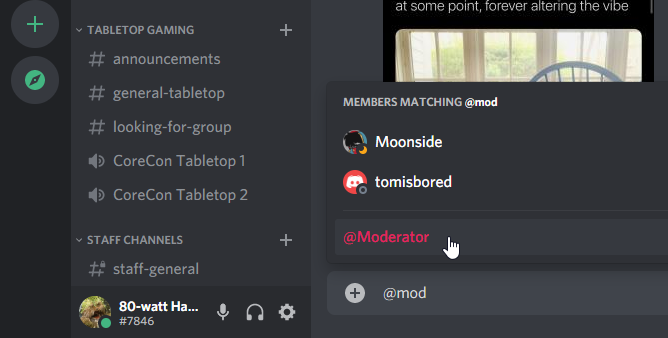
There’s much more to Discord than can be summarized here, so click, double-click, right-click and Ctrl-K your way around at will. Also feel free to check out Discord’s own Beginner Guide. You can’t break anything, so go nuts, and welcome to the Fargo CoreCon Discord server!